Using the Windows Media Creation Tool For Windows 8
This section shows you how to use the media creation tool to create a bootable Windows 8 Flashdrive (Or DVD) that we can use to install Windows fresh with. Note that most of the images for this guide say windows 10 on them. That is because the process is nearly identical between the two operating systems for the installation process.
What You'll Need
1. Windows Computer with Internet Access (The program only works on Windows machines. If your machine is down, you'll want to borrow another)
2. A Flashdrive of AT LEAST 4GB (Keep in mind it's going to delete everything currently on that drive, and External HDD's are NOT recommended)
Step 1: Download the Tool
Download the Media Creation tool from windows from this link HERE.
If that link doesn't work, then click the link HERE and choose the option that says "Download Tool Now"As soon as it finishes downloading, run the program like you would any other. (Note, do not save the program to the flashdrive, you need to run it from the computer itself or the program gets confused)
Step 2: Accept the Terms
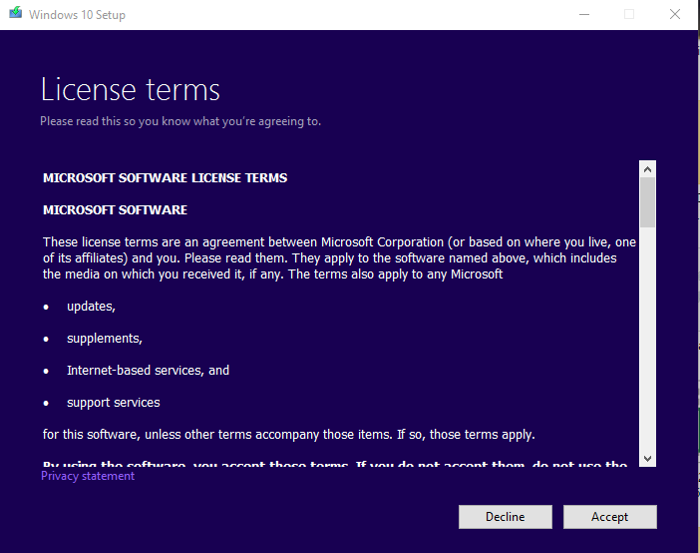
Step 3: Choose 'Create Installation Media for another PC'
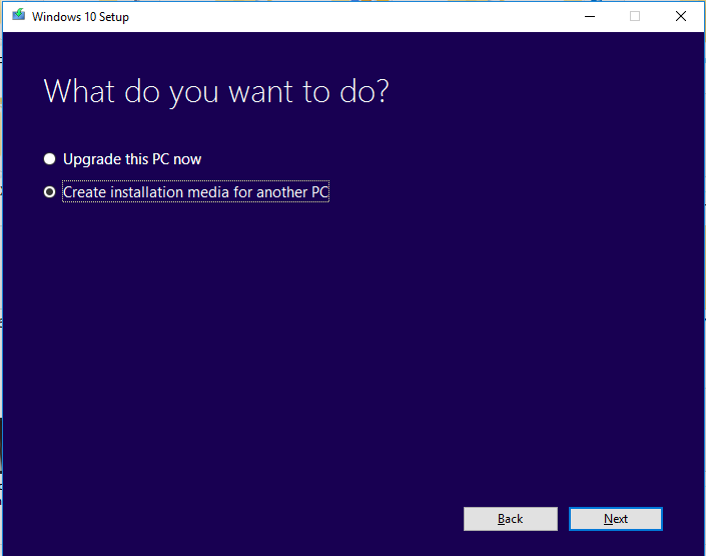
Step 4: Choose settings
Choose the settings you had on your PC Previously. If you aren't sure what to choose for the Architecture and if your system has at least 4GB of RAM then you'll most likely want to choose 64-bit.(Selecting Windows 8 for edition will allow you to install both the Home and Pro versions of Windows)
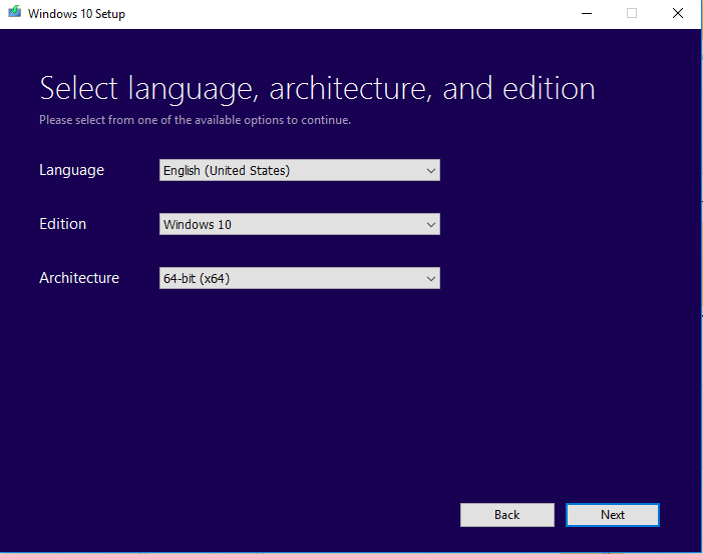
Step 5: Select USB Flash Drive
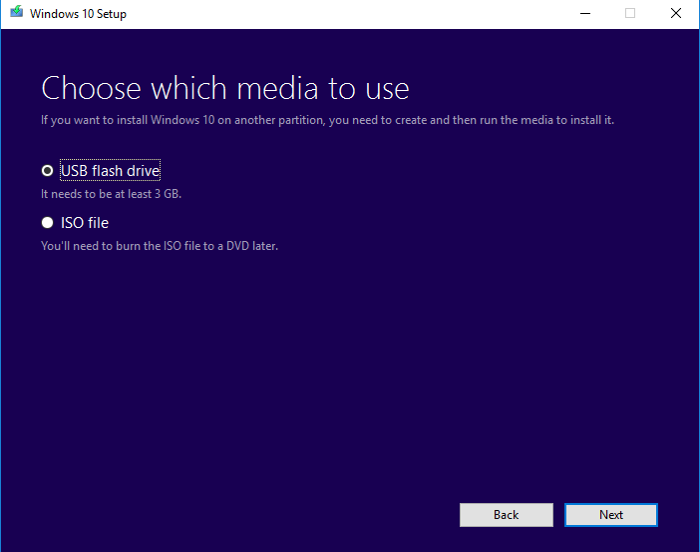
Step 6: Select your Flash Drive
This will erase everything on the flashdrive, so make sure you don't have any essential data you need backed up. If your flash drive isn't showing up here, you may need to try a different drive or computer. It is not recommended to use an external hard drive.
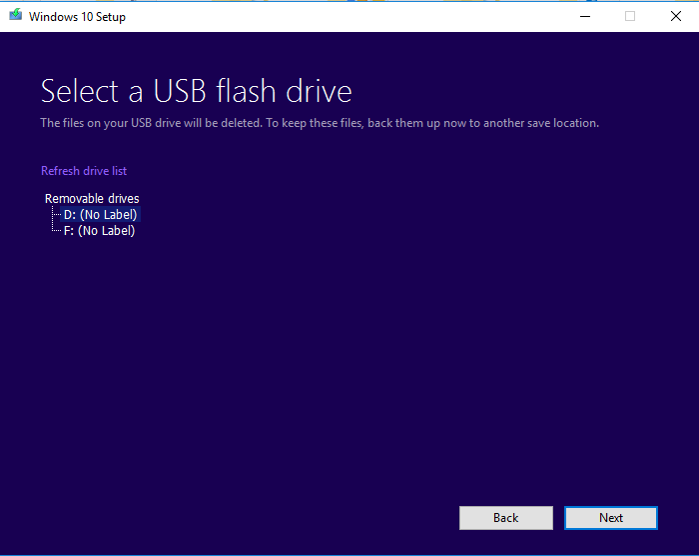
Step 7: Wait for it to finish
It's going to download windows 8 to the flashdrive, and then it will turn the flashdrive into a bootable. Once it's done, hit Finish.
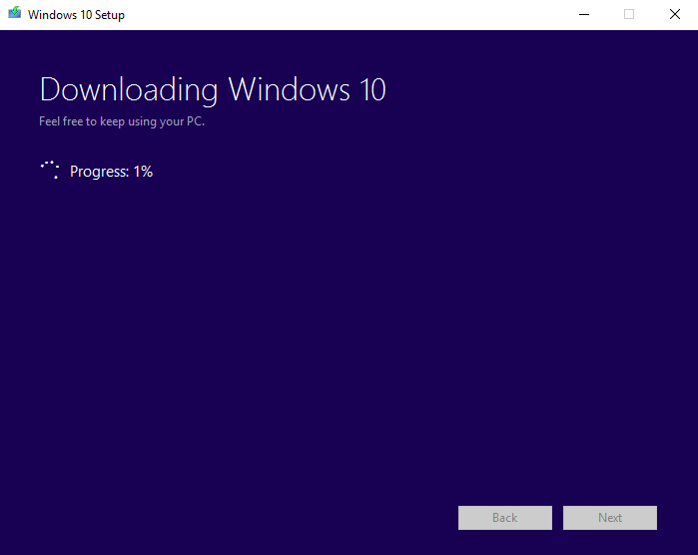
You are Now Ready to Install Windows 8
Install Windows 8
Select here for instructions on reinstalling Windows 8 using the bootable you just created.